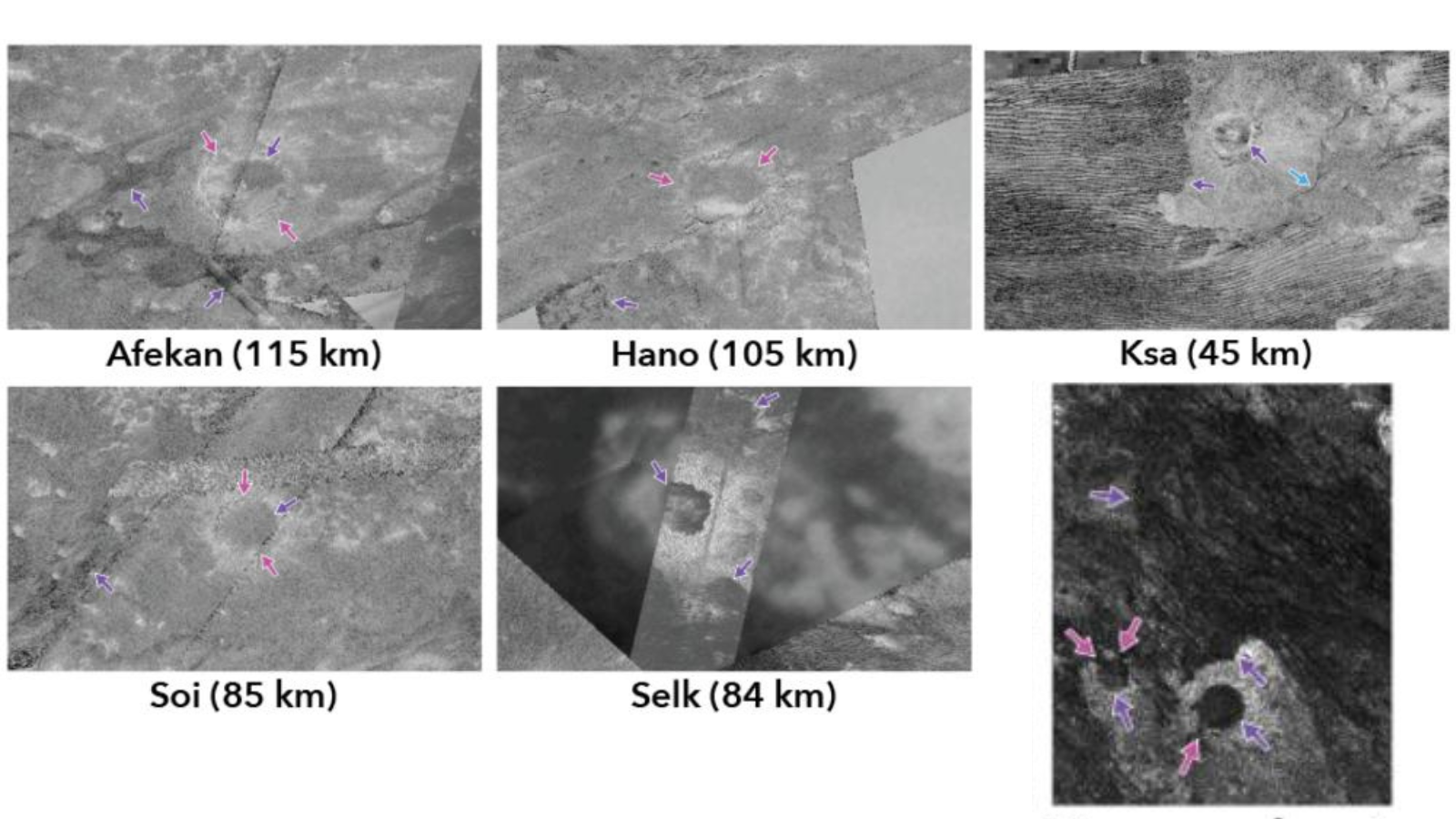DxO PhotoLab has long been known for its exceptional RAW image handling and class-leading noise reduction technology, both of which impressed us when we reviewed DxO PhotoLab 6 last year. Version 7 was released at the end of 2023, so we’re going to take a look at this latest version to see what’s good, what’s not so good and whether there are any notable upgrades between the two. They claim their software is ‘the most advanced, end-to-end, RAW editing software’, so we are eager to put this to the test.
The best photo editing apps need to be user-friendly, have a good selection of tools and be accessible enough for users of all experience levels and budgets to use. In this review, we’ll discuss pricing and subscription options, the user interface and layout, the key features and any other features that will work well for astrophotography.
If you want to get the most out of the best cameras and best lenses, we seriously recommend using editing software to boost the contrast, tone the colors and clean up any image noise or distortion. RAW files are typically flat and lacking in detail, especially with astrophotography, so editing your images to bring out the finer details can bring your works of art to life.
DxO PhotoLab 7 review
DxO PhotoLab 7: Pricing and Subscription
There are two different flavors of DxO PhotoLab 7 — Elite and Essential (as with the previous version 6). Both versions are available on a lifetime license only, although there is the option to spread the payments over a few months via PayPal if you don’t want to shell out that much in one go.
At the time of writing, they seem to be having an ‘up to 20% off’ sale running for V7.6, although it’s unclear how long this pricing will last. Currently, Essential is going for $109 (was $139) and Elite is priced at $179 (was $229). There’s the option to upgrade (for a lower cost) if you already have any of the previous versions of PhotoLab, and they also offer a 30-day free trial of Elite to try it out if you’re unsure, and you don’t have to give any payment details.
So what’s the difference between Essential and Elite? As you’d expect, Essential is aimed at more casual photographers and offers tools for RAW image editing, color rendering, local adjustments, file organization and most of the tools that would typically come to mind when you think about image editing. Considering it’s marketed as the ‘lesser’ package, we’d say it’s still pretty good, however, it’s missing some pretty important tools if you’re looking to edit your astro images, specifically. Read on to the Astrophotography Features section to find out what these are. If you want all the features and tools DxO PhotoLab 7 has to offer, we’d recommend going for Elite.
DxO PhotoLab 7: User Interface
- Layout is similar to Lightroom and previous versions of DxO PhotoLab
- Users can sort their images into ‘Projects’ and add star ratings, color labels and keywords
- Impressive library system
If you’re a seasoned Lightroom user, the PhotoLab 7 interface is going to seem like a friendly face in terms of layout and tool placement overall (although it’s not exactly the same). There are two tabs to choose from at the top left of the screen — Photo Library and Customize (we won’t insult your intelligence by explaining what they both do).
A lot of image editing apps are let down by their lack of organization capabilities, but the Photo Library section of PL7 is actually pretty impressive. The layout is user-friendly and has a lot of functionality to help organize and label your images. If you already own a previous version of PhotoLab, you’ll be pleased to see that the layout hasn’t changed with this new version.
You can easily browse through the images stored on your computer or external hard drive and add images and folders to the ‘projects’ you create. From there, you can give each photo a star rating, add color labels, compare your images, apply presets, add keywords, choose the way they’re displayed and view the histogram and metadata.
It’s a pretty comprehensive library system, and we think it’s one of the better ones we’ve seen aside from Lightroom. We really like the way the metadata is displayed in a similar way to how the settings are shown on a camera screen. It’s a small thing, but we think it makes it much easier to read and makes it a lot more aesthetically pleasing rather than just having a list of text.
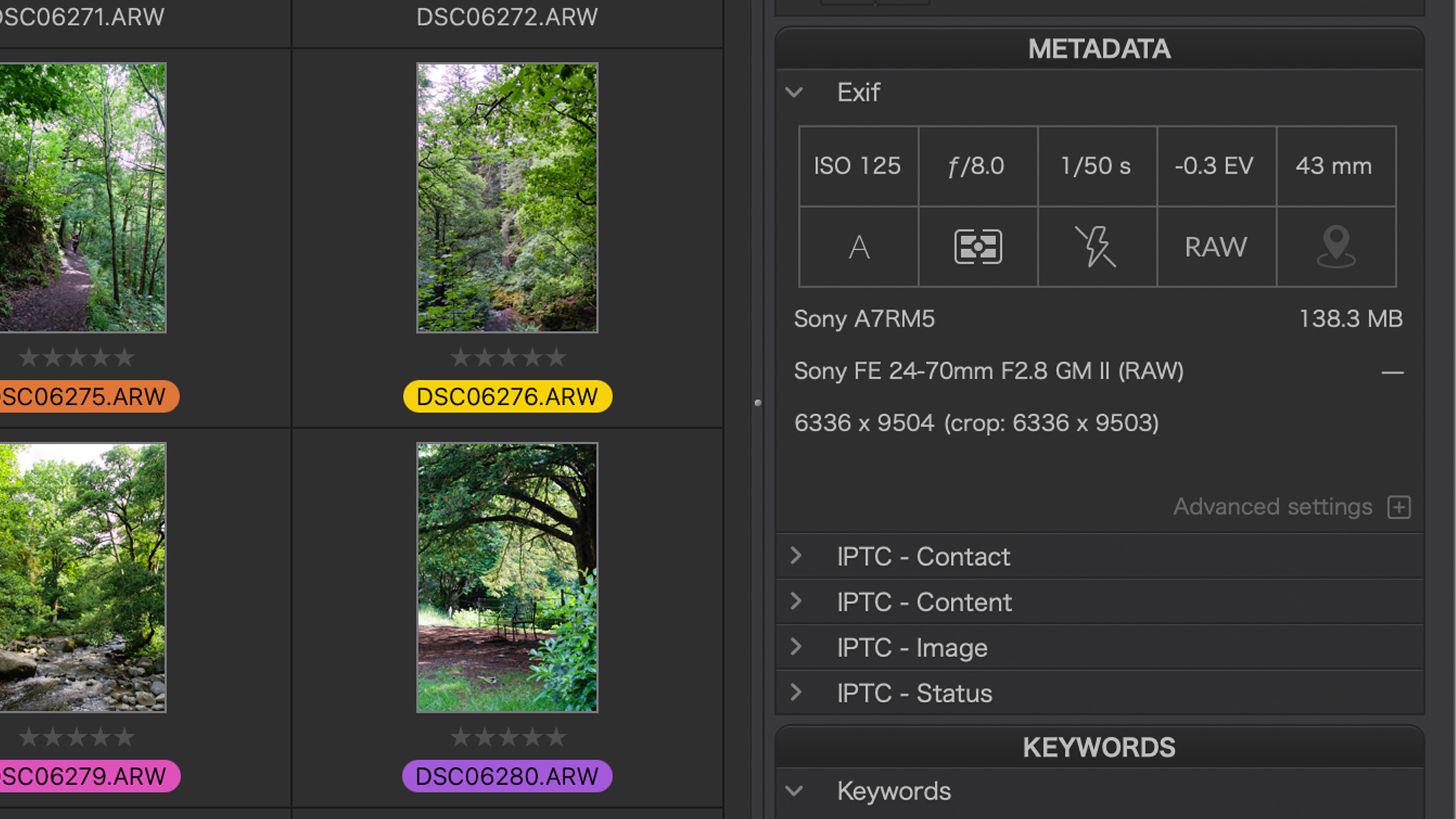
If we’re being picky, we did notice a slight delay when navigating through the Photo Library section. When clicking on different images or moving back and forth using the arrow keys, there was an ever-so-slight lag before it switched to the next image. It’s certainly nothing that would hamper its usability, but considering other apps are a lot more instant with this type of thing, it’s something we’d like them to improve on with PL8. We also found that it wasn’t immune to crashing or becoming unresponsive, but overall it worked pretty well.
In the customize tab, we thought the different sections in the side panel were well laid out and made sense even to an uninitiated user. The sections are Light, Color, Detail, Geometry, Watermark & Effects, and a new Local Adjustments tab where all the brushes and graduated/radial filters now live. We’ll go into more detail about what you can do in these sections in the Key Features section.
We also like that you can select your favorite adjustments, which you can then view under the ‘favorites’ button at the top, to speed up your workflow and eliminate any tools you don’t use very often. Small features like this are incredibly useful and can enable the user to tailor the software to suit their own needs, which we really appreciated.
DxO PhotoLab 7: Key Features
- ClearView Plus excels at bringing out details in dull, flat photos
- Local adjustments now have their own palette in the side panel
- No radial filter
One of the key features DxO boasts about is ClearView Plus — something we were certainly very impressed with when we tried it out in our DxO PhotoLab 6 review. This tool boosts contrast and clarity to bring out the details in your images with a single click, and there’s a slider to adjust the intensity to match your desired effect. It hasn’t been changed much since PL6, but to be honest, we don’t think it really needed it. It’s worth noting that ClearView Plus is one of the features that are only included in the Elite version of DxO PhotoLab 7.
We tried it out with an image we took in the Lake District during a rainstorm with lots of clouds, haze and flat light. When we applied ClearView Plus it brought out a lot of the rain details and boosted the vibrance and contrast in the overall image and made it much less flat. While a similar effect could likely be achieved using the dehaze, clarity and contrast sliders independently in other editing software, having them all built into one single tool will certainly cut down on editing time and streamline your workflow.
Although there aren’t a ton of notable upgrades between PL6 and PL7, one of the more useful ones is the addition of the Local Adjustments palette in the side panel. From here you can add graduated filters, brushes and control points to add masks to your image all from one place, making the whole process much more convenient and user-friendly. However, it’s worth noting that there’s no radial filter, even after years of users asking for the makers of DxO PhotoLab to include one. It seems like an odd omission — you can use a brush and then adjust the feathering, but that will only give a slight gradient towards the edges rather than throughout the whole mask.
DxO PhotoLab 7: Astrophotography Features
- DeepPRIME XD is still as impressive as ever
- HSL color correction is now available in local adjustments
- Still no stacking capabilities
Although it has no specialized astrophotography features as such, there are a few tools in PL7 that prove useful for editing astro images. We’ve already mentioned ClearView Plus which is excellent at reducing haze and boosting contrast and clarity, but the star of the show, and what DxO PhotoLab was originally known for is the DeepPRIME XD noise reduction.
Before Adobe hopped on the AI noise reduction bus, DxO PhotoLab was the best for noise reduction by a clear mile, and although we still think it’s better in its effectiveness, there’s less of a difference between the two than there once was. Looking at the comparison image below, PL7 is technically better at noise reduction than Lightroom, but Lightroom keeps more of the detail, therefore showing more stars in the image.
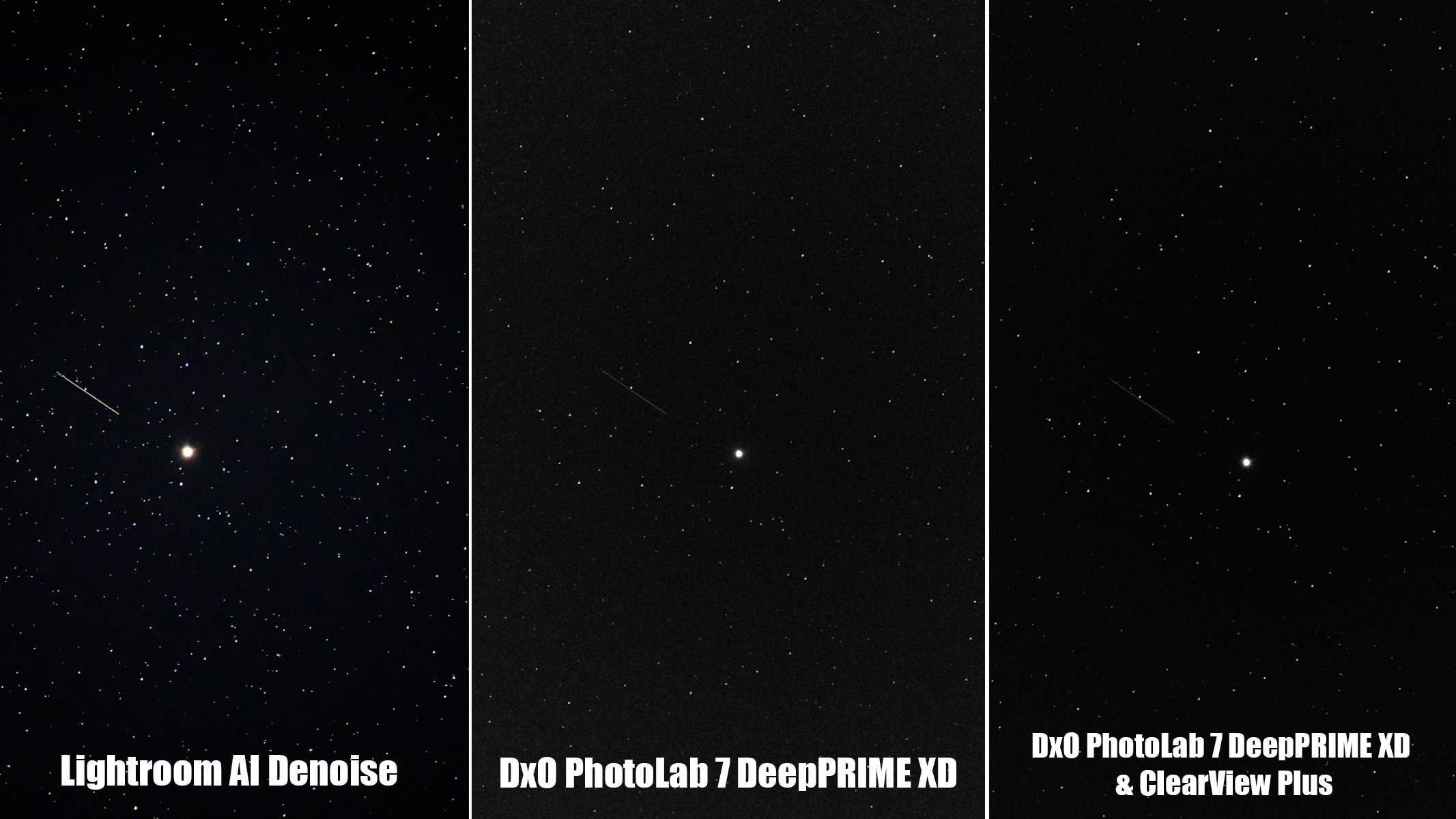
Ultimately it depends on what kind of look you’re going for, but when you compare the Lightroom image to the PL7 image with DeepPRIME XD and ClearView Plus, there isn’t much difference. If you want a cleaner image, go for DxO PhotoLab 7, but if you want more stars and more detail at the expense of there being more noise, go for Lightroom. Like ClearView Plus, DeepPRIME XD is only included in the Elite version of DxO PhotoLab 7.
Another new feature is HSL color correction in local adjustments, meaning you can adjust the colors in masks, brushes and graduated filters rather than having to adjust the colors of the entire image. This can be a really useful tool for editing deep-sky images of nebulas and galaxies to fine-tune the colors in separate parts of the image. However, we found it a bit easier said than done.
To test this out, we used the above photo of some colorful rowing boats. We tried to change the color of the green boat using local adjustments, but it didn’t seem like there was a particularly easy way of doing it. The control point tool acts more like a radial filter that you can’t paint with, and the brush tool selects everything in the mask, so it made it very difficult to only select the green color we wanted to manipulate. It would’ve been a thousand times easier if we could’ve just selected the color with a dropper/picker, and, unless it’s extremely well hidden, we couldn’t seem to find one.
In order to change the color from green to pink, we had to place multiple circular control points on the image until it covered the whole boat, but then we had the issue of the mask becoming denser in certain areas where the masks overlapped, making the color look uneven and patchy once we changed it. That said, this could be a really good feature for editing deep-sky images of colorful nebulas and dust clouds if there’s not a huge portion of the image that needs changing at once.
Finally, we’d love to see some sort of image stacking capabilities from DxO in future updates to open up the software more towards astrophotography and landscape photographers who want to focus stack.
Should you buy DxO PhotoLab 7?
There are two answers here — ‘should you buy it’ or ‘should you upgrade?’ If you already own a previous version of DxO PhotoLab, we’d say it’s probably not worth upgrading to this newest version (depending on how old your current version is, of course). However, if you don’t have any editing software at all, we think it’s a fantastic option and you can do a lot with it.
Another thing to consider is how you want to pay for your image editing software. If you strongly want to own the software outright with a lifetime license and don’t want to pay a monthly subscription, then DxO PhotoLab 7 will be much more attractive than a monthly Lightroom subscription.
If DxO PhotoLab 7 isn’t for you
The one gap we can find in DxO PhotoLab 7 is that there aren’t any kind of image stacking capabilities. Image stacking is typically used by serious astrophotographers who take lots of calibration frames to stack together to create one more detailed image. If this is something you want to do, we’d recommend Affinity Photo 2 who have a brilliant Astrophotography Persona that can do this very well.
If you’d rather pay a monthly subscription that you can cancel anytime, the best and most obvious choice is Adobe Lightroom. It can do pretty much everything DxO PhotoLab 7 can do and is seen as the industry standard when it comes to image editing.